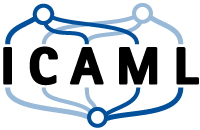3D Points Docker environment
This short tutorial shows you how to start and use a docker image “ls_scipy_notebook”. This notebook is based on jupyter scipy image with additional 3D point analysis specific tools. It contains for ex. pdal for the processing of 3D points and ipyvolume for the visualization. if you want to use it follow the instruction:
- Install docker on your machine.
- Pill docker 3D points docker image
docker pull registry.gitlab.com/icaml/toolbox/ls_scipy_notebook
- Start docker image with
docker run -v /store/notebooks/persistent:/home/jovyan/workbooks -p 8888:8888 -d --name="3D_env" registry.gitlab.com/icaml/toolbox/ls_scipy_notebook jupyter notebook --NotebookApp.token="some_secret_pw"
Now you should be able to reach your specialized jupyter under http://localhost:8888 and access it with the token some_secret_pw.
Parameter Explanation
-v local_path: container_path: Docker container are isolated environments which are independent from the file system of the host. If you want to persist information in your local file system, one of the easiest ways is to mount a local_path in to the container.-p host_port:container_port: Jupyter is a web application accessed through web browser, there fore you need to map a host port to the container port in order to enable the communication, otherwise the container is isolated.-d: Flag for the detached mode. The started jupyter container runs then in the background and restart automatically after reboot.--name="any_name": This gives your container a symbolic name.
- You can stop the running container with:
docker stop 3D_env
And remove it with;
docker rm 3D_env
Then all states and data of the container are gone unless they are stored in mounted folder -v /store/notebooks/persistent:/home/jovyan/workbooks
| Author: | Artem Leichter |
| Last modified: | 2019-01-14 |